CTE Curriculum
Prepare learners with CTE curriculum aligned to industry standards.
iCEV Tutorial
Adding Preparation Content for Other Certifications to Your "My Courses" Page
TABLE OF CONTENTS
loading...
1. Add New Course/Certification
At the top right of the My Courses page:
- Click the Add New Course/Certification button.
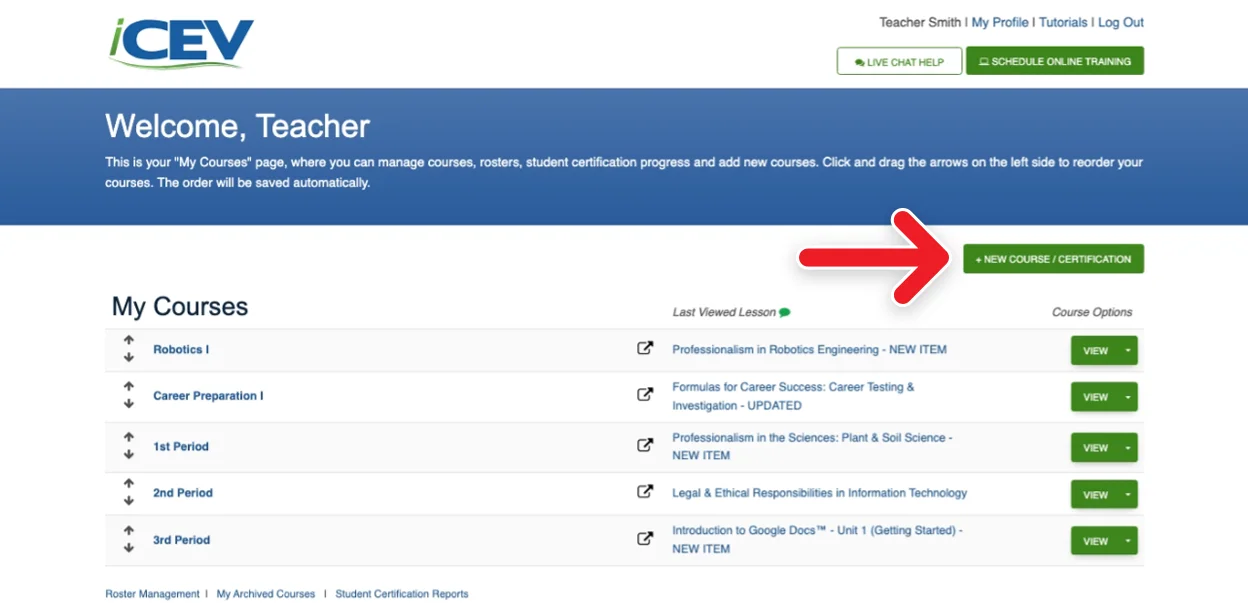
2. Select Prep Content for Other Certifications Playlist
- Click the Prep Content for Other Certifications tab on the playlist tabs.
- Next, select the playlist you would like to add by clicking the Select Playlist text. Once selected, the text will change to Selected.
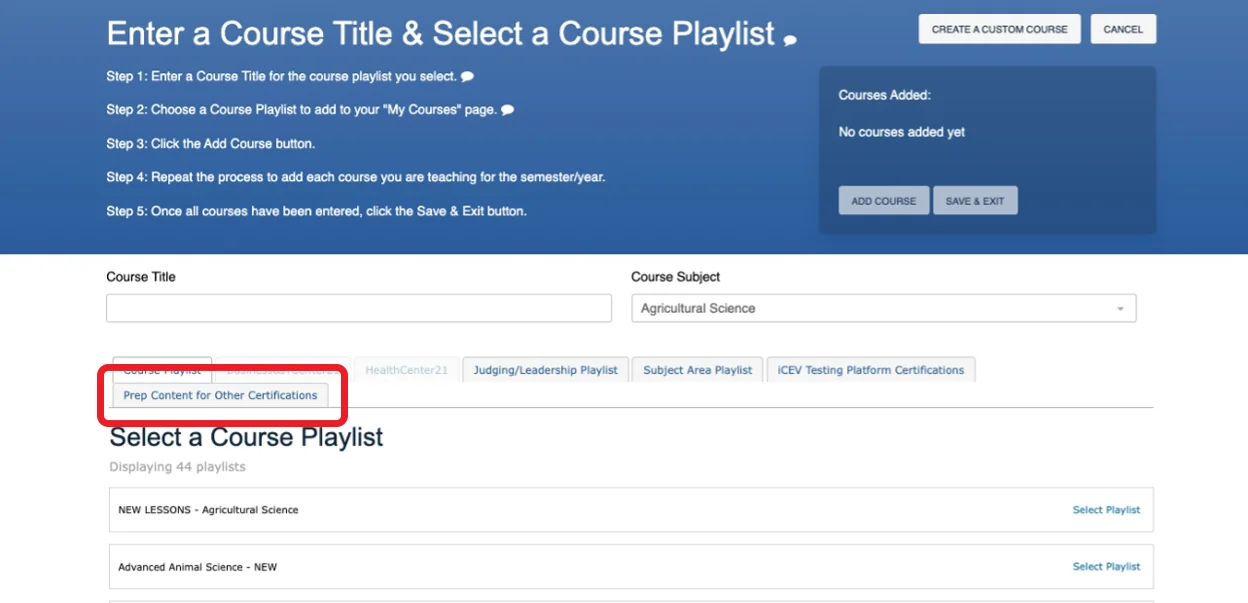
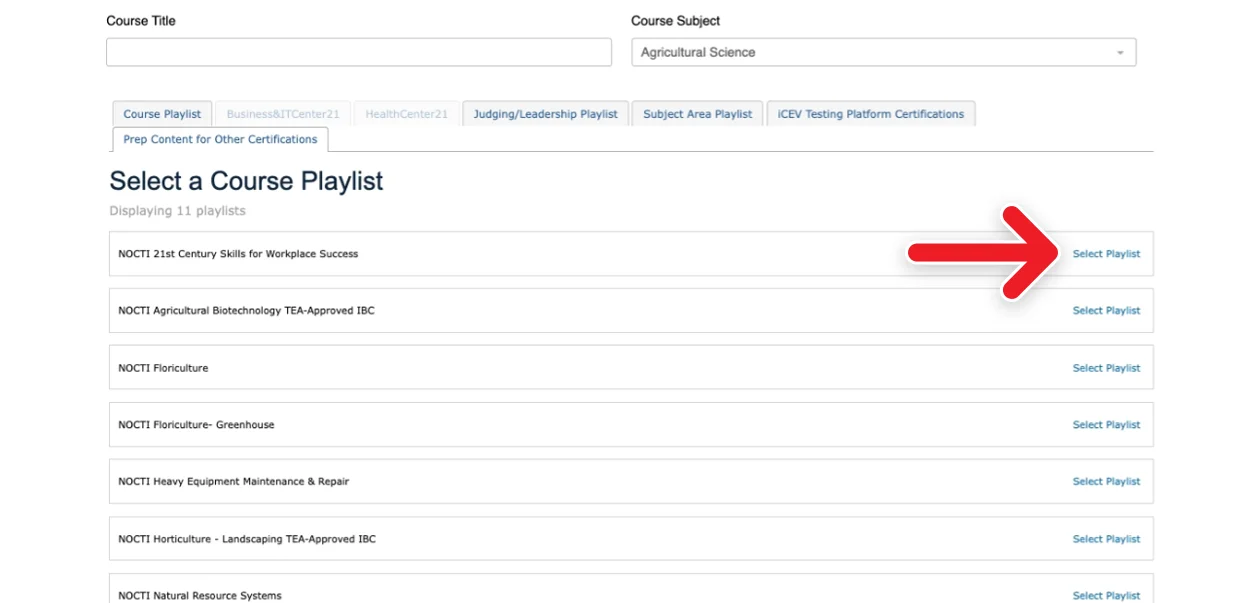
NOTE: If you do not complete this step first, the system will not allow you to select a certification.
PRO TIP: If you are subscribed to more than one iCEV curriculum site, you can choose which subject area you would like to add certifications from by using the drop-down menu labeled Course Subject underneath the blue header area.
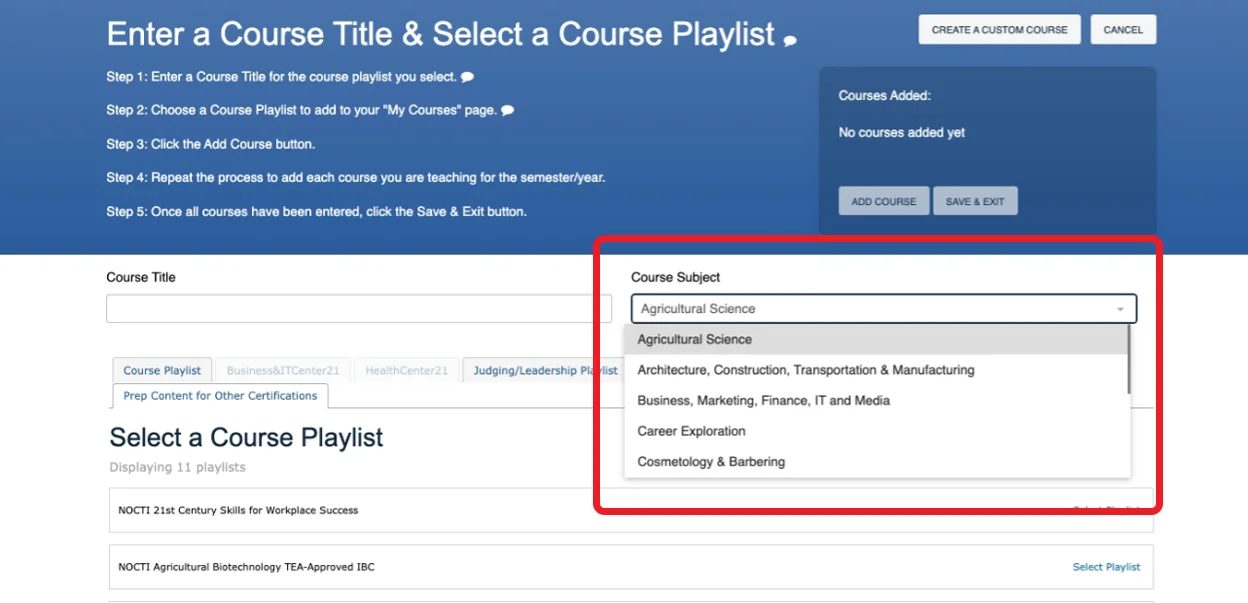
3. Name the Prep Content for Other Certifications Playlist
- Type the title of the playlist in the Course Title text box.
- What is typed in this box is what the certification will be listed as in your My Courses page.
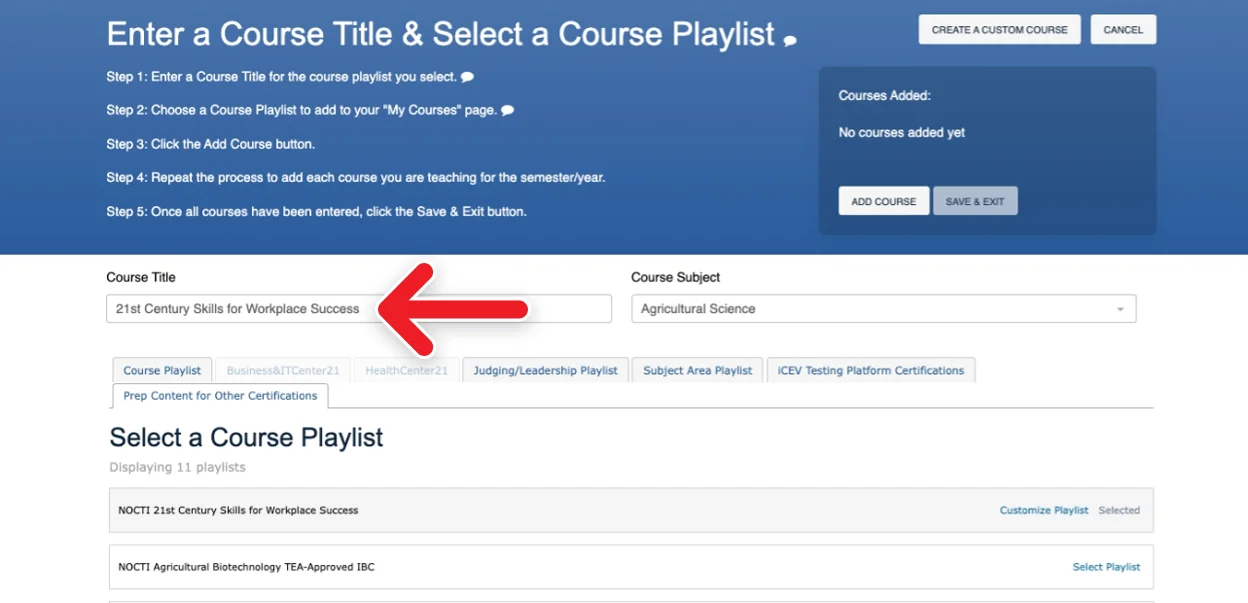
NOTE: You do not have to type the full certification title. If you prefer, you can use a shortened version of the certification title.
4. Add Course
- Click the Add Course button.
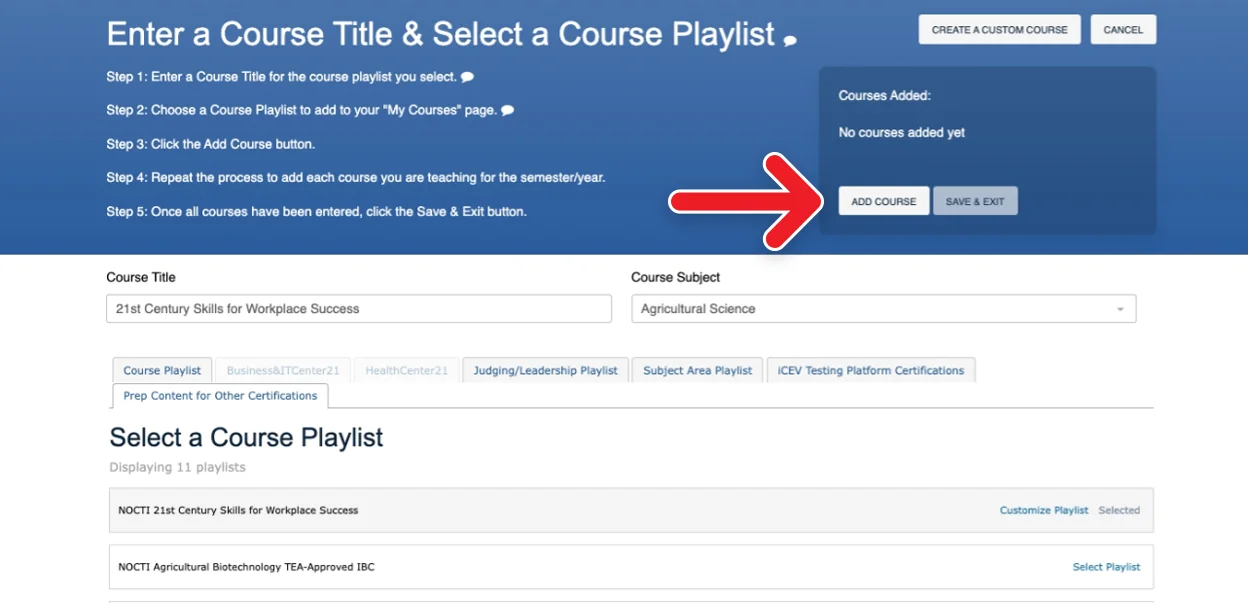
- The certification will then appear under Courses Added.
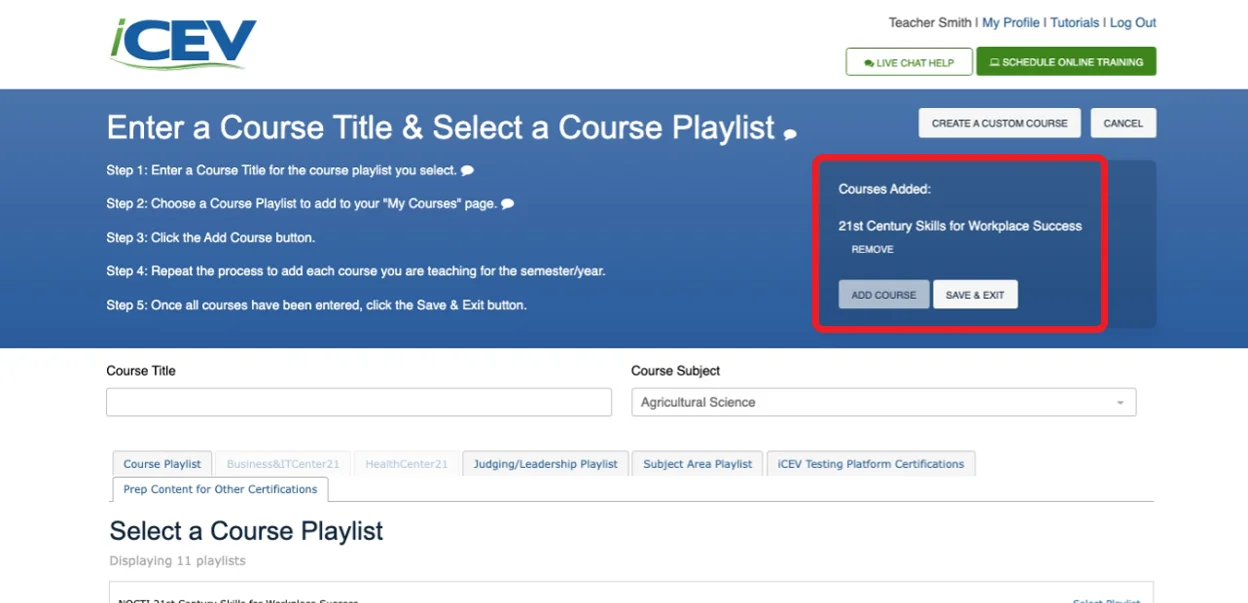
- Click Save & Exit.
- Your playlist will appear at the bottom of your "My Courses" list.
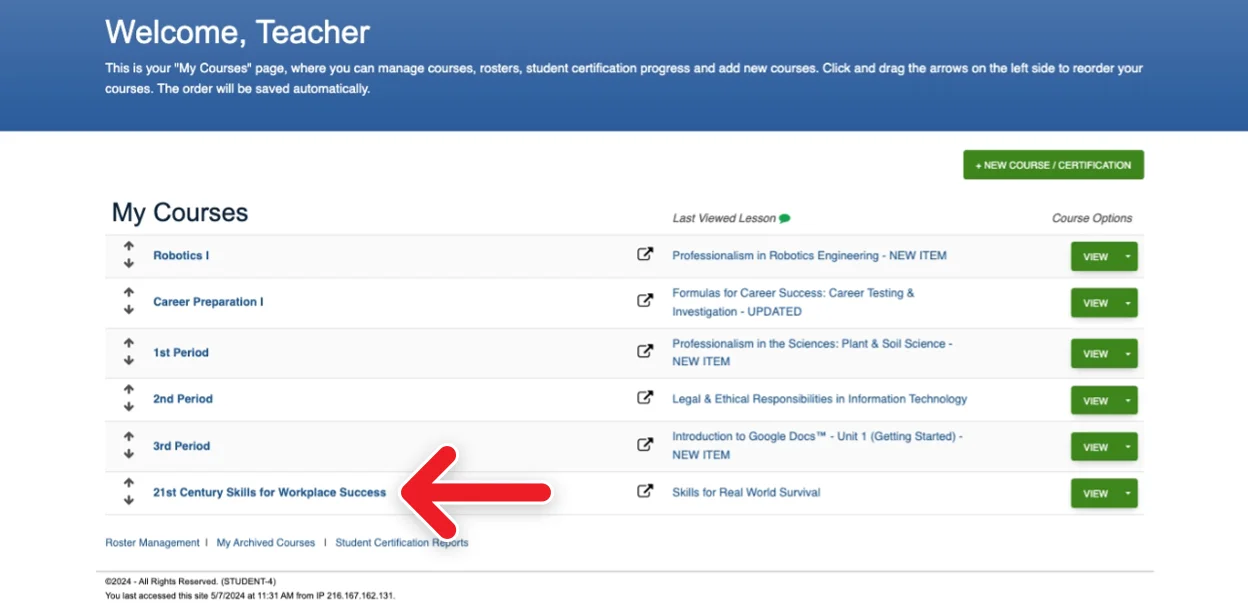
NOTE: If you would like to add multiple certifications at once, repeat Steps 2 and 3 before clicking Save & Exit.
We're Here to Help
If you have any questions or need additional support, please contact us using one of the options below:






