CTE Curriculum
Prepare learners with CTE curriculum aligned to industry standards.
iCEV Tutorial
Viewing Student Certification Reports
TABLE OF CONTENTS
loading...
1. Go to Reports
On your My Courses page:
- Click Student Certification Reports on the bottom of your course list.
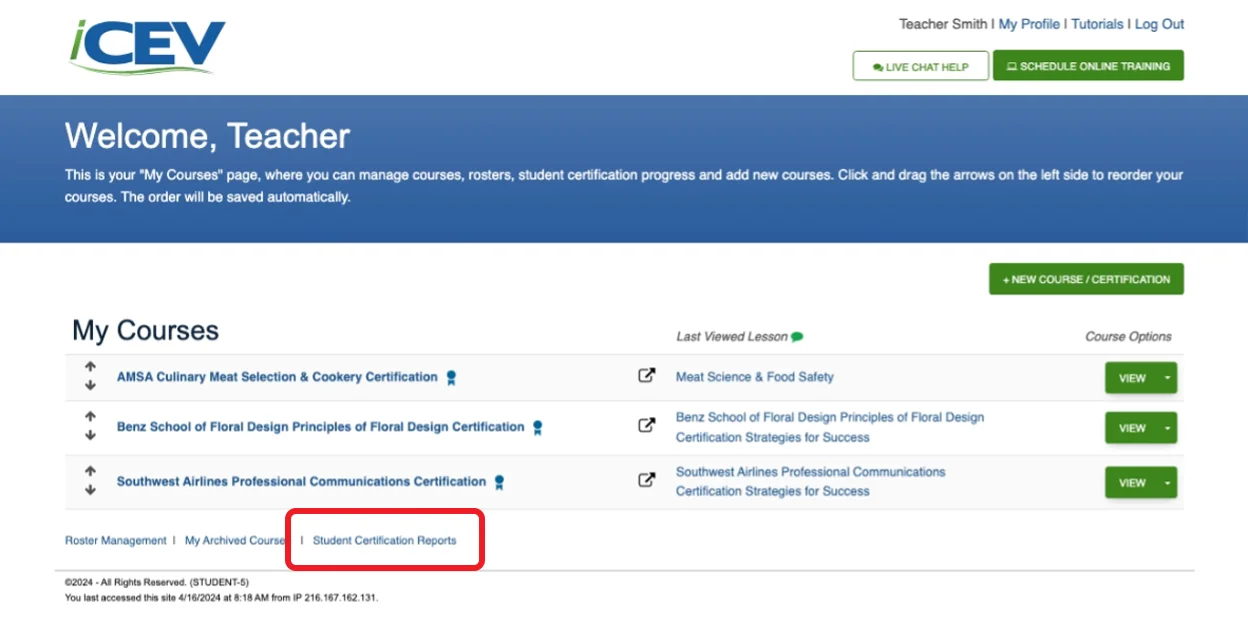
2. View Reports
You will now see a report screen for each certification any of your students have attempted. For each certification the following reports will be generated:
- Certified- total number of students who have earned the certification.
- Attempts- total number of the certification exam attempts.
- Passing- percent passing rate for the certification exam.
- AVG Time- average time spent on the certification exam.
- AVG Grade- average certification exam grade.
- Errors- number of technical errors that occurred during certification exams (such as internet connection failure).
- Industry Standard Reports- class average of correct answers for each industry standard.
- Certification Summary Report- status of each student who has registered for a certification. If the certification was customized to require students to complete lessons before attempting the certification exam, the status of each attempted lesson assessment can be viewed.
Note: Reports with an eye icon in the top right corner can be clicked on to view individualized student reports.
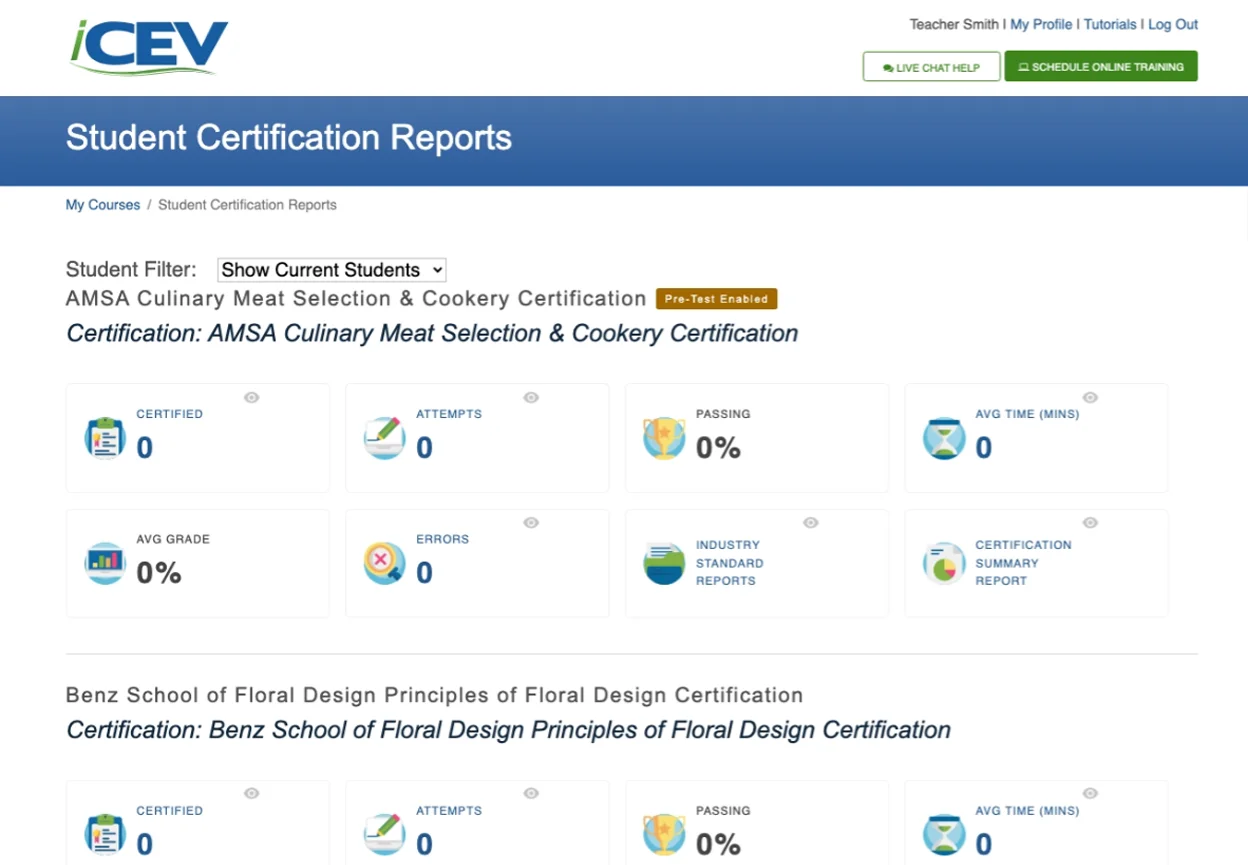
3. View Certification Summary Report
- Click the Certification Summary Report icon.
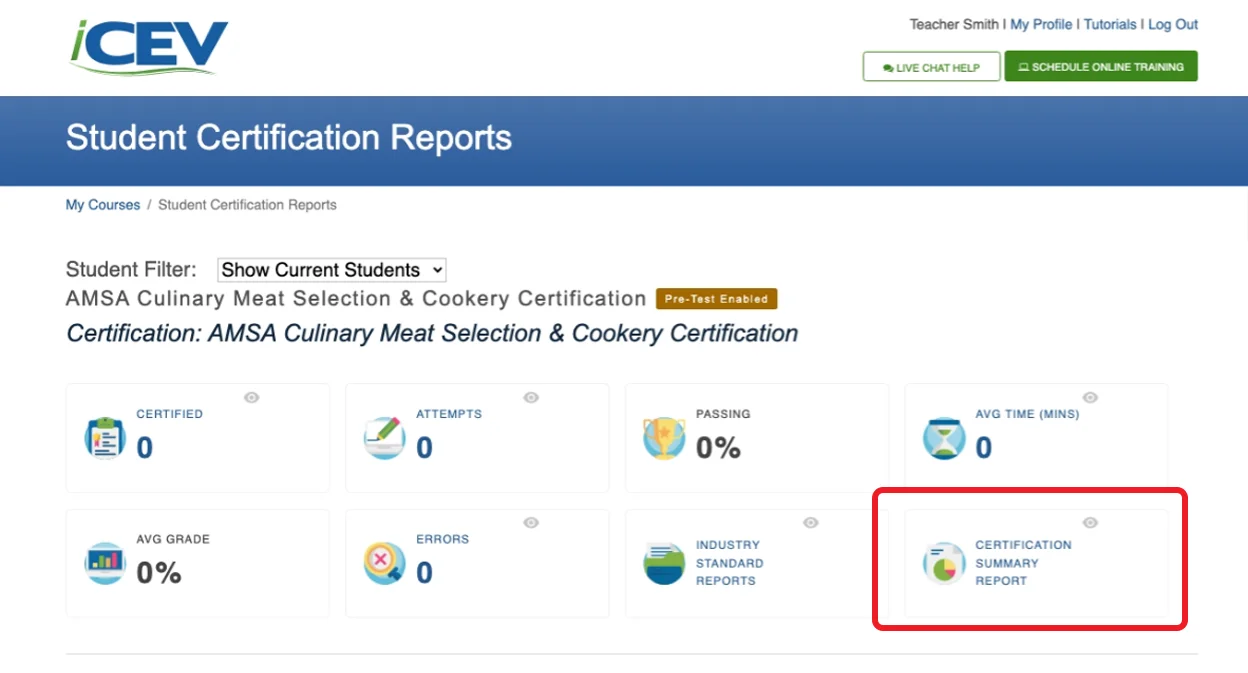
- A new tab will open with the Student Certification Summary page.
- Select the Certification Report you would like to view from the drop-down menu.
- Once selected, click View Report.
- A report will be generated for each student.
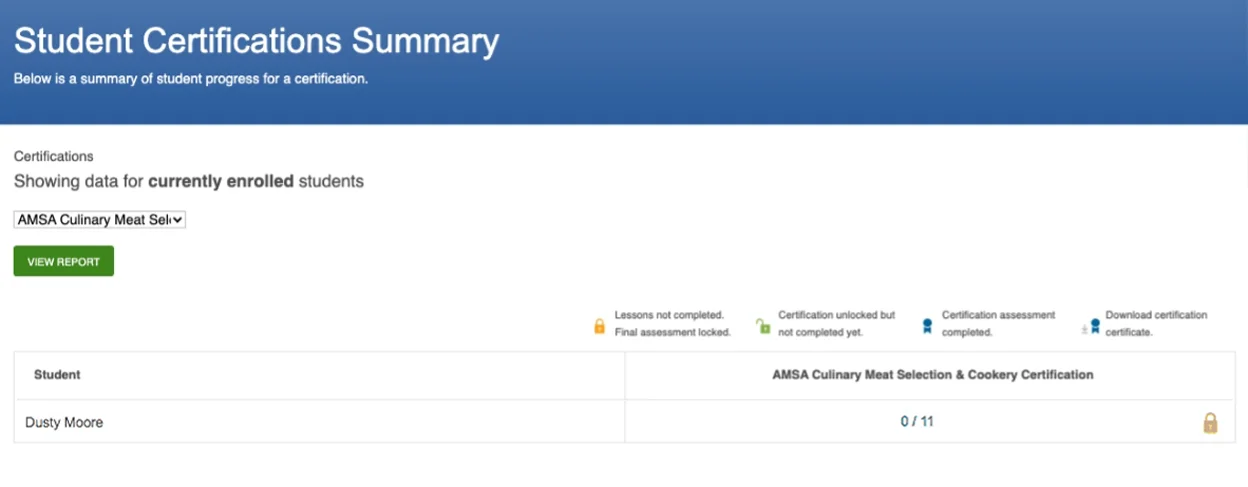
4. View Assessment Attempts
- If the student was required to complete lessons before attempting the certification exam, you can view the status of each student’s progress and lesson assessment scores by clicking the ratio (#/#) to the right of the student’s name. A new tab will open with the students’ scores on each lesson assessment.
- If you would like to view the students’ progress for a different certification, select a different certification from the Certification drop-down menu.
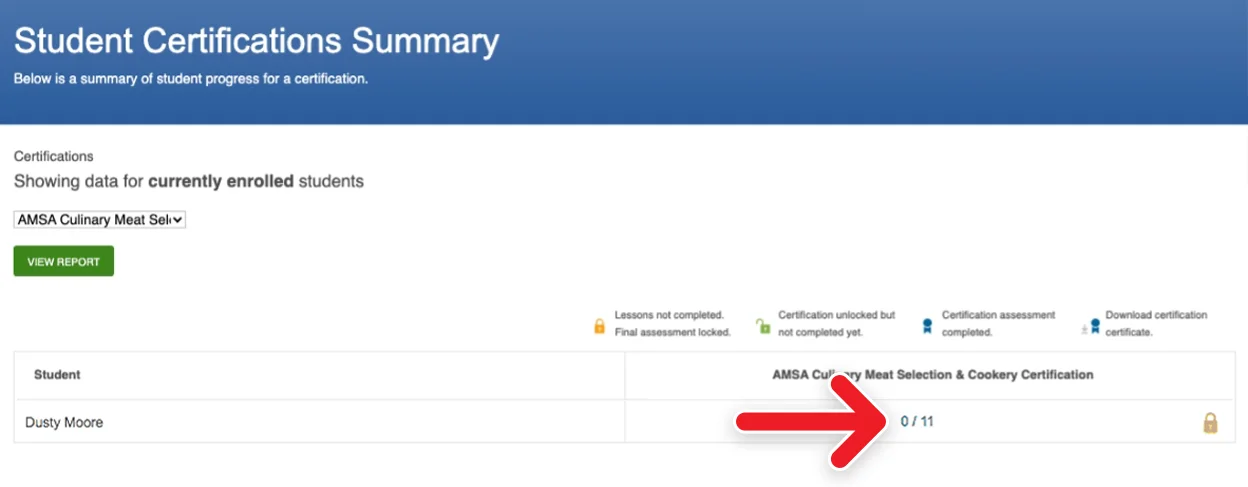
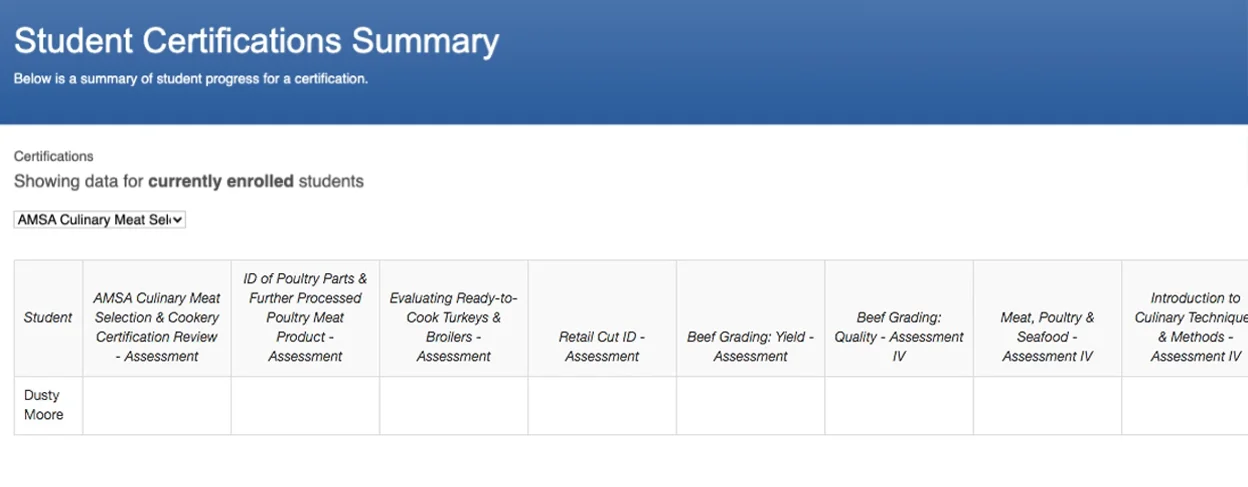
We're Here to Help
If you have any questions or need additional support, please contact us using one of the options below:






