CTE Curriculum
Prepare learners with CTE curriculum aligned to industry standards.
iCEV Tutorial
Combining Clever or Classlink Sections into One Course
When combining sections, some of your class periods will come over as multiple courses in iCEV. Wonder why? The district’s SIS feeds data directly into Clever or Classlink which iCEV then imports and maps to our resources. Often, a district will have multiple sections in the SIS for many different reasons, which then results in you seeing separate courses in iCEV for that one class period. The good news is we have a work around to that!

Here are the steps to take:
- Click on the My Courses button and choose the iCEV resource you want for the course.

- Click invite students and grab the course code


- Have your students log in via Clever or Classlink to their iCEV account

- Students need to click the “Add New Course” button and enter the course code


- They now have access to that class – do this for all sections you want combined into the one iCEV course
Now when students log in, they should see two courses:
- The course they just added
- The course they were originally rostered in via Clever or Classlink

Having two courses can be confusing for students, however, please don’t archive the Clever or Classlink course! Rostering the Clever or Classlink course will stop the syncing and new students added to the course will not be able to access iCEV.
Instead, we recommend taking the following steps:
- Go to the Clever or Classlink class you do not want students to use
- Click the View button

- Click and Edit the title – we recommend using something like “DO NOT USE” or another phrase that makes it clear to students they should not view this course

- Hide all the lessons for the course by clicking “Show Settings” in the Lesson Visibility section

- Click “Hide All Lessons”

This will make it to where students cannot see any lessons if they happen to click on the DO NOT USE course.
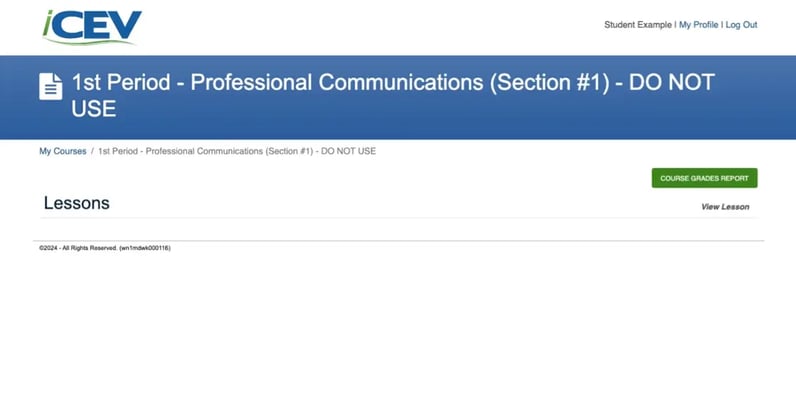
If a new student joins your class, the nightly sync will give them access to iCEV, but remember to share the course code with them for the course you want them to join.
We're Here to Help
If you have any questions or need additional support, please contact us using one of the options below:






